Blog
September 22, 2022
When your IBM i server is lacking an internet connection access due to security or other restrictions, it doesn't have to be a showstopper. Using HTTP proxy support via the open source package management interface, users can use a system as the proxy host to access the RPM repo from IBM or create offline copies of Zend repos.
In this blog, I walk through the steps for setting up your proxy host, and for creating clones of your ZendPHP or Zend Server repos via the IBM i Access Client Solutions HTTP Proxy support feature.
Table of Contents
About Open Source Package Management Interface Proxy Support
Use the Proxy support added to the Open Source Package Management Interface (IBM® i Access Client Solutions), to install the Zend Products and other RPM offering.
The proxy support allows an IBM i system that does not have any access to the internet to use a Windows or Mac OS system as the proxy host to access the RPM repository hosted by IBM.
Then you can also "Zend-Clone" offline copies of the ZendPHP / ZendServer repositories using IBM i Access Client Solutions.
Before You Get Started
Always use the latest version of ACS available, latest 1.1.9.0, some older versions may not support repository cloning.
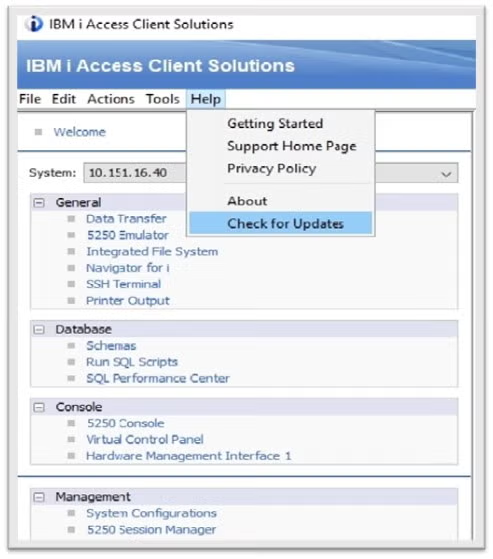
https://www.ibm.com/support/pages/ibm-i-access-acs-quick-start-guide
Back to topIBM i Server Requirements and Setup
Two new function usage IDs have been added to provide specific authority for this proxy support.
The functions usage IDs are:
QIBM_ACS_HTTP_PROXY
QIBM_ACS_HTTP_PROXY_OSPMTo have the ACS exit program add function id available you will need to apply the following PTF's:
These function usage IDs need to be set in-order to have access to the Proxy support.
Use the IBM I command WRKFCNUSG to work with function usage.
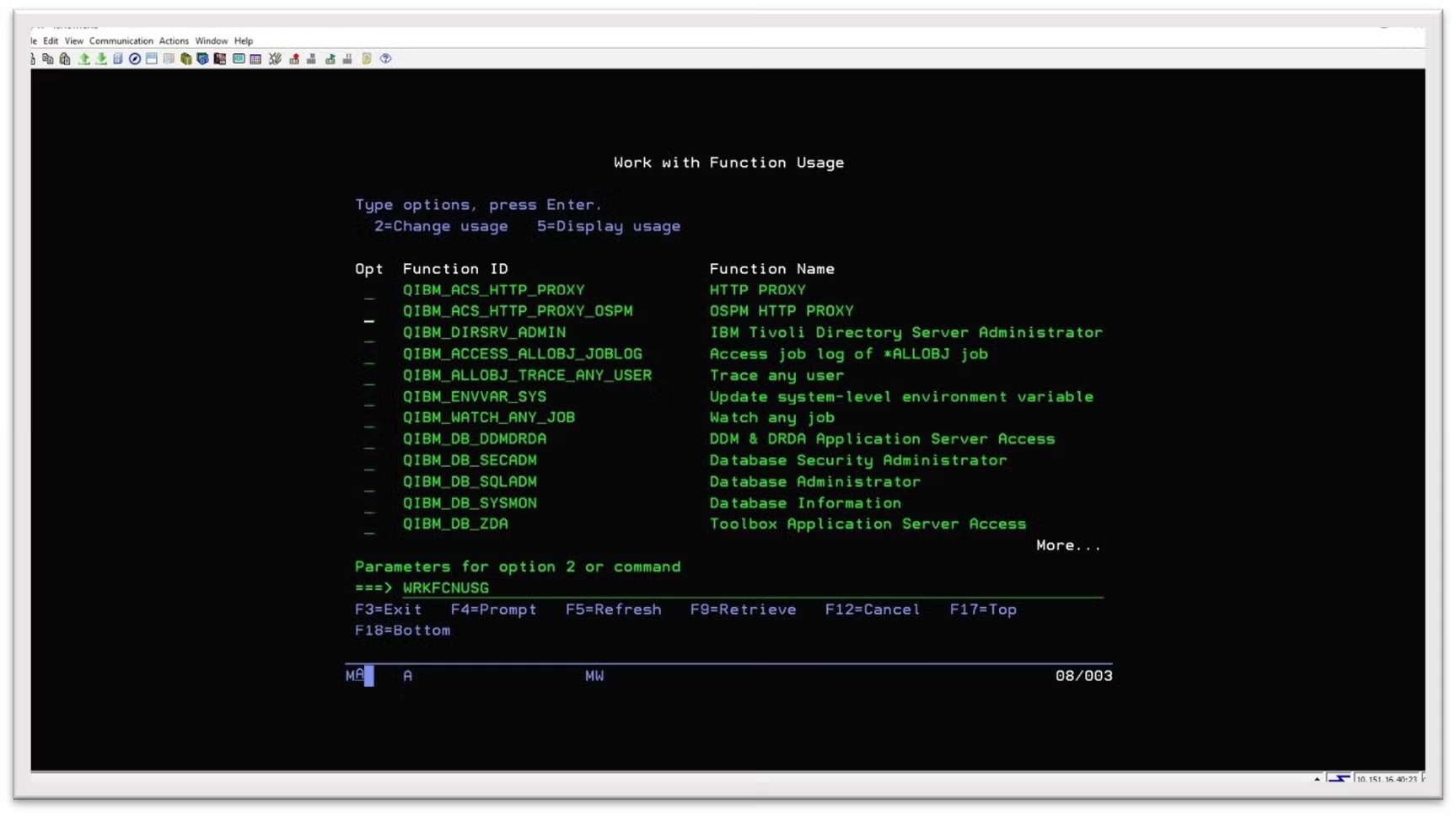
Add your users authority to allow access to the proxy server when started:
CHGFCNUSG FCNID(QIBM_ACS_HTTP_PROXY) USER(username) USAGE(*ALLOWED)
CHGFCNUSG FCNID(QIBM_ACS_HTTP_PROXY_OSPM) USER(username) USAGE(*ALLOWED)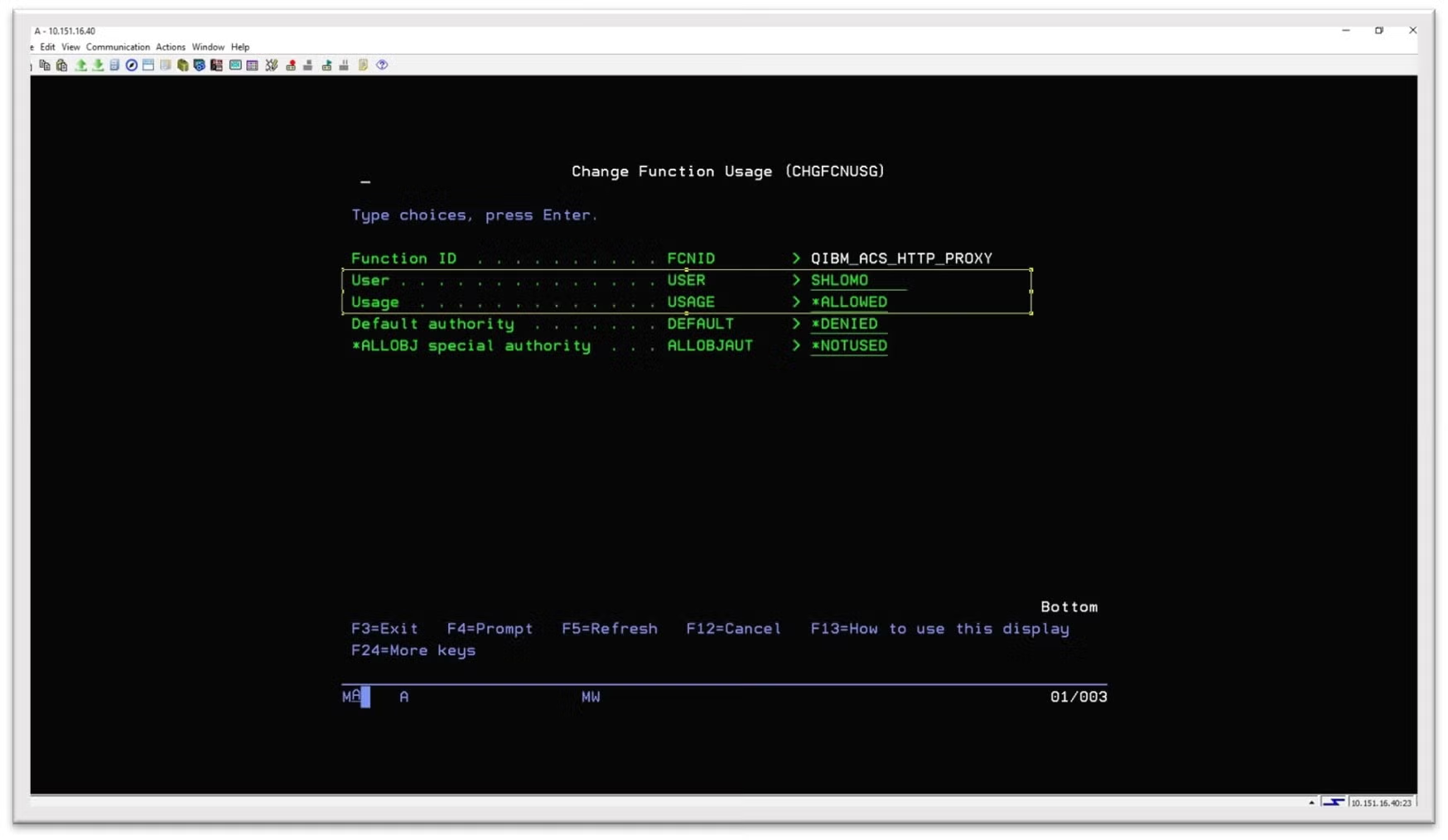
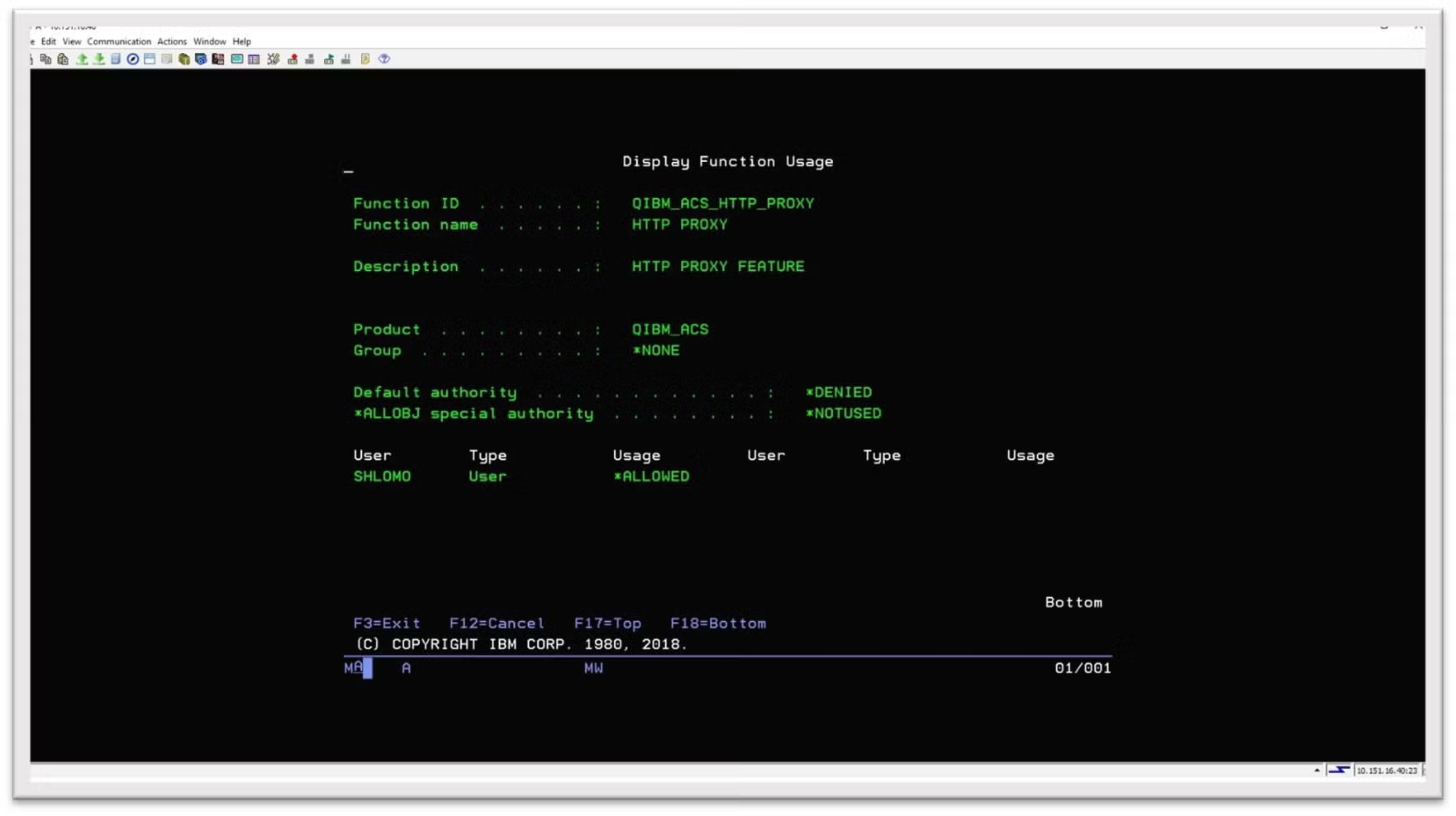 Back to top
Back to top
Access Client Solution - Start the Proxy Server
The IBM i Access Client Solutions product contents include the acsbundle.jar, which is the executable jar file of the product. When installed on Windows, the acsbundle.jar should be located in directory 'C:\Users\username\IBM\ClientSolutions'. The executable .jar allows for many of the functions available from the ACS main GUI to be available from the command-line.
IBM i Access Client Solutions also provides plug-ins for many options including the HTTP Proxy server. These plug-ins are documented in the GettingStarted document under "Advanced Topics" section 9.1 "More command-line Options".
9.1.39 HTTPPROXYUI /PLUGIN=httpproxyui will launch a secured HTTP proxy that enables connectivity from an IBM i to the internet via the computer running this proxy. Access to the internet is enabled from any SSH Terminal session that enters the commands provided by the HTTPPROXYUI plug-in.
Note: The SSH Terminal session must be running on the same computer as this proxy.
Starting the Product using the Command-Line Terminal/Shell
java -jar <Directory_path>/acsbundle.jar /PLUGIN=httpproxyui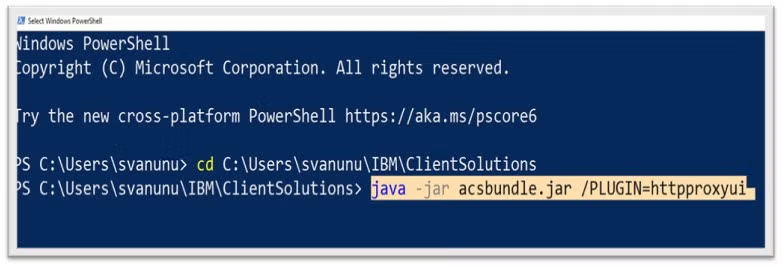
Caption: Note: The acsbundle.jar should be located on windows in directory C:\Users\username\IBM\ClientSolutions
Select the IBM i server to connect to, enter your credentials (user/pass), then click OK.
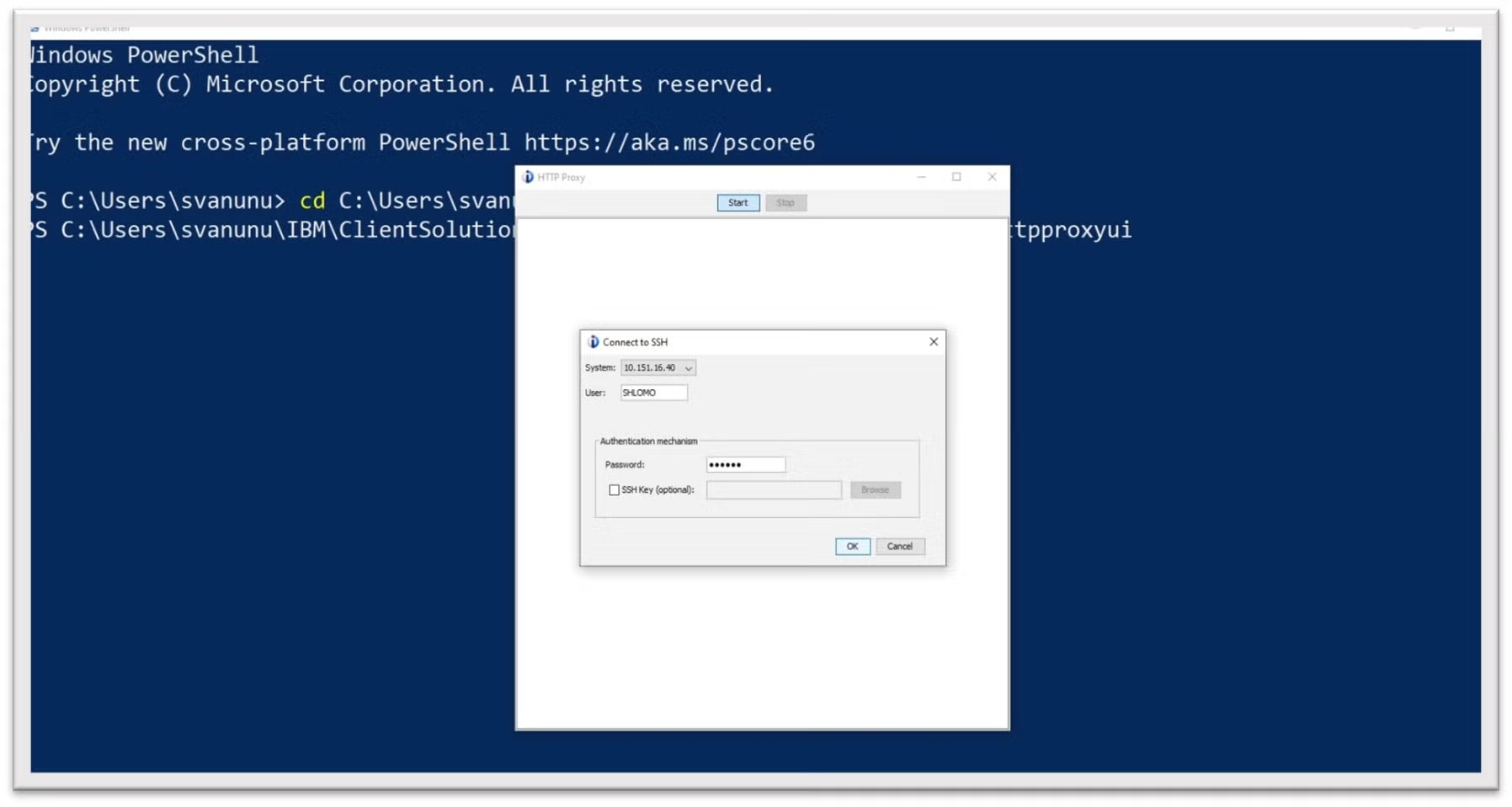
Proxy Initialized, command line is suspended until proxy stops
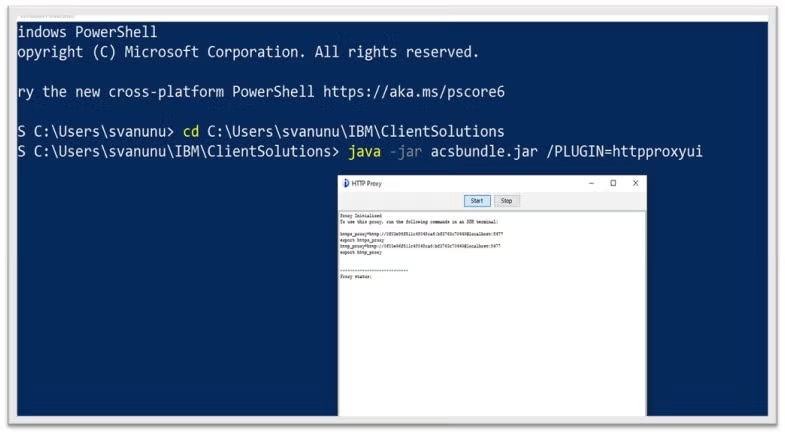
Then use the Start/Stop to control the proxy server that was created.
Note: Just before following the next step ‘Start the SSH Connection Using the Proxy Server’, you can create the .repo file for zendphp or zend server.
Once the SSH connection is established via the Proxy Server, any available .repo file will be listed in the Open Source Package Management utility -> Available packages
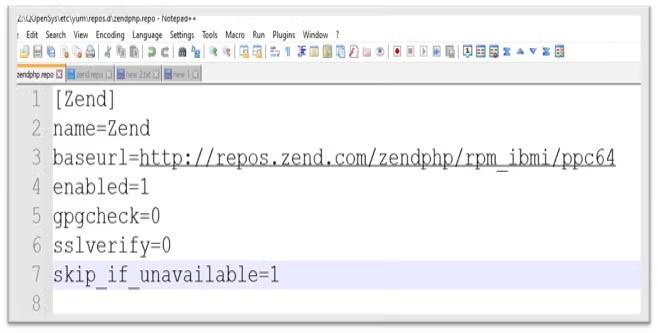
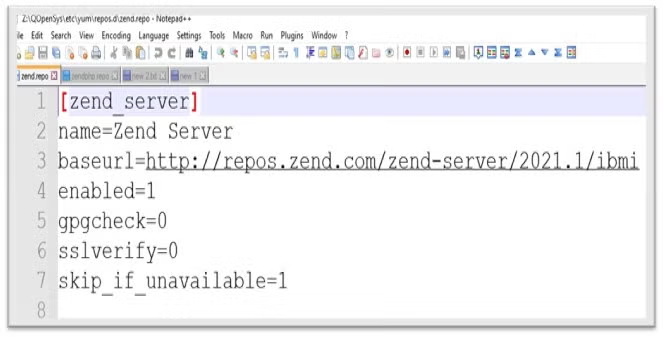
Use the following command from an SSH Shell Terminal to create the .repo files:
echo -e "[zend_server]\nname=Zend Server\nbaseurl=http://repos.zend.com/zend- server/2021.1/ibmi\nenabled=1\ngpgcheck=0\nsslverify=0\n" >
/QOpenSys/etc/yum/repos.d/zend.repo
echo -e "
"[Zend]\nname=Zend\nbaseurl=http://repos.zend.com/zendphp/rpm_ibmi/ppc64\nenabled=1\ngpgcheck=0\nsslverify=0\n" >/QOpenSys/etc/yum/repos.d/zendphp.repoBack to top
Access Client Solution - Start the SSH Connection Using the Proxy Server
The steps to this point have created a proxy on your PC that your IBM i can connect through to the internet. This is useful for a single system with restricted access, or to run other commands that require a network connection, such as cloning a repository.
To start the SSH connection using the proxy server:
- Launch the IBM i Access Client Solution Select -> Open Source Package Management.
- Once the Open Source Package Management utility is available, in the “Proxy Mode” section select -> ‘SSH Tunneling, use this option to connect to the internet through this computer’ option bullet.
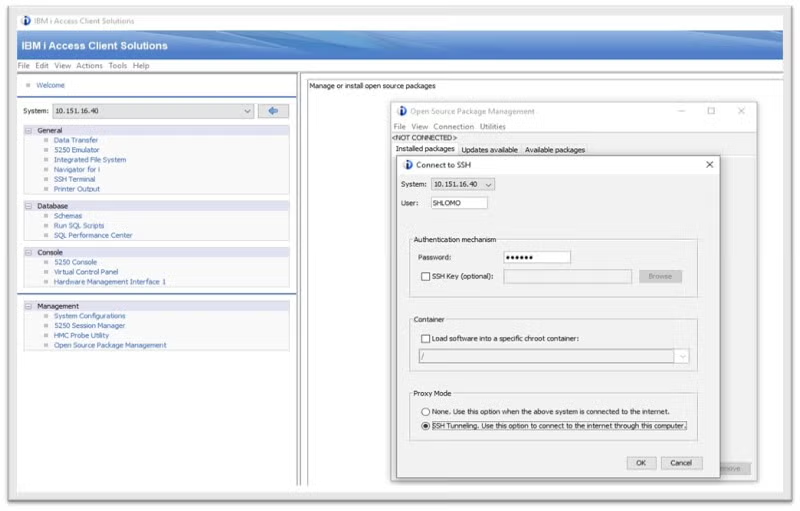 Back to top
Back to top
Access Client Solution – Cloning Zend or IBM Repository Products
For offline systems, use ACS to install and update from a cloned repository using the following steps:
- Launch the IBM i Access Client Solution
- Select -> Open Source Package Management
- Once the Open Source Package Management utility is available
- Select -> ‘Utilities' tab.
- Select -> ‘Clone Repos for Offline Use’ option
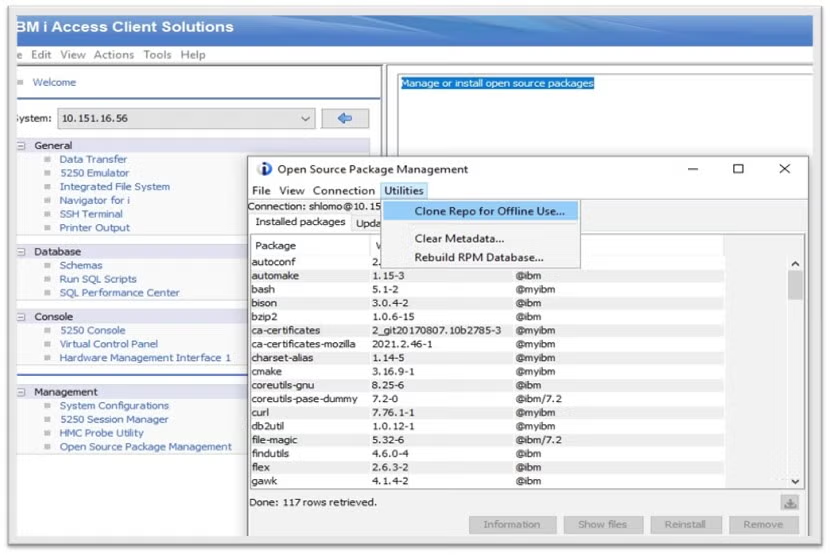
- Open Source Package Management utility -> Clone Repo for Offline Use page
- Source Repository
- Click ‘Specify a location’ and enter the URL listed for ZendPHP, Zend Server or IBM repositories
- https://repos.zend.com/zendphp/rpm_ibmi/ppc64
- http://repos.zend.com/zend-server/2021.1.2/ibmi
- https://public.dhe.ibm.com/software/ibmi/products/pase/rpms/repo
- Destination
- Default ACS IFS directories for cloned RPM packages -> /QopenSys/QIBM/UserData/rpm_repos
- Add a directory name for the cloned repository, under the ACS IFS default directory tree
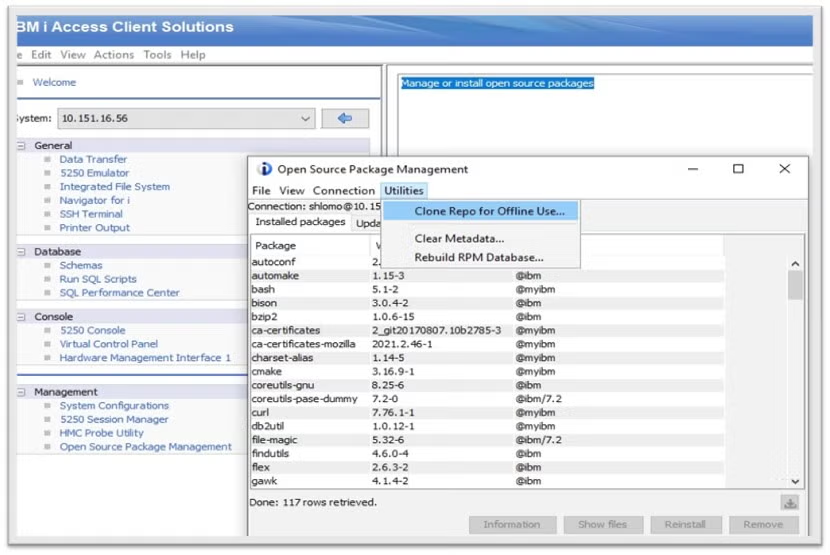
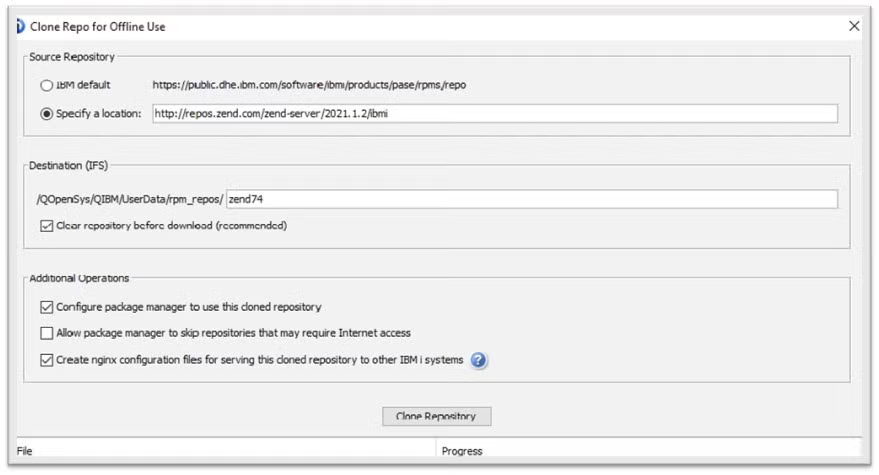
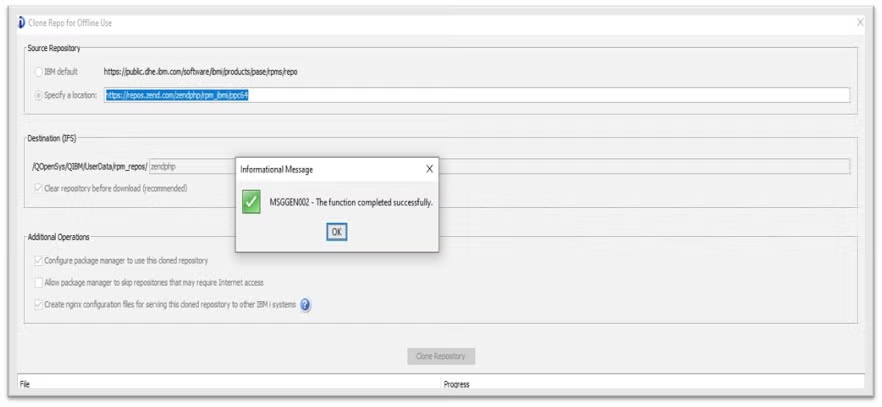
More Info: https://ibmi-oss-docs.readthedocs.io/en/latest/yum/README.html
The cloned repositories should now be available for installation. To start installation, open:
- Open Source Package Management utility -> Available packages
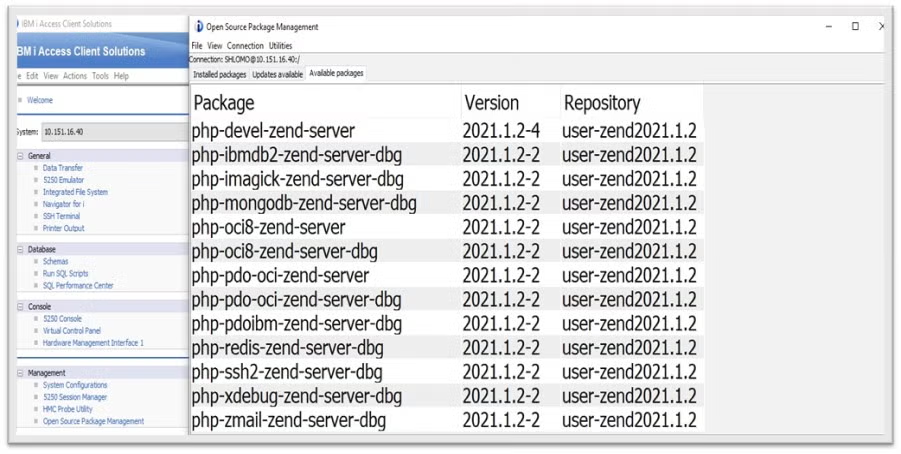
- A .repos file create for a cloned-repositories
- Using the name entered on ‘Clone Repo for Offline Use -> Destination’ section preceded with ‘user-‘ prefix
- Location yum .repo files / QopenSys /etc/yum/repos.d/user-zendphp.repo
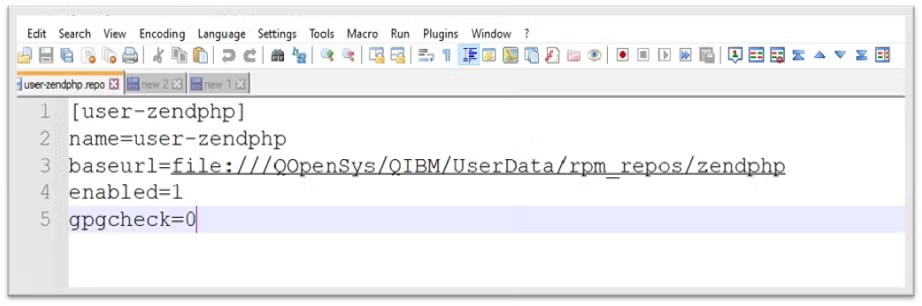
- The difference between a local repo and a remote repo is in the ‘baseurl’ directive
- http:// or ftp:// to specify remote repo baseurl=https://public.dhe.ibm.com/software/ibmi/products/pase/rpms/repo
- file:// protocol is specifying for a local repo baseurl=file:///QopenSys/QIBM/UserData/rpm_repos/zendphp
- You can create a local repo file use any text editor (NotePad/Nano/EDTF/vim)
- yum .repo files location -> / QopenSys /etc/yum/repos.d/user-zendphp.repo
[myzend]
name=myzend
baseurl=file:///QopenSys/QIBM/UserData/rpm_repos/myzend
enabled=1
gpgcheck=0 - After saving the file, set the correct permissions
- WRKLNK ‘/ QopenSys /etc/yum/repos.d’ or
- chgmod 644 / QopenSys /etc/yum/repos.d/myzend.repo
- Using a Shell Terminal, clear yum’s cache before attempting a yum install/update command
yum clean allUpdate the package using the cloned repository
yum install user-zendphp yum update
Final Thoughts
In this blog, I showed users how to set up a proxy host, andc create clones of ZendPHP or Zend Server repos via the IBM i Access Client Solutions HTTP Proxy support feature. Done correctly, this can be a very useful feature for users who need to work around internet restrictions.
Get Help Modernizing Your IBM i
Need help getting your IBM i PHP application ready for scale? Zend can help. Contact our team today to learn more about how we can modernize your IBM i applications.
Additional Resources
- Case Study - AgVantage Software Modernizes Front-End System With ZendPHP on IBM i
- Blog - Exploring ZendHQ for IBM i
- Blog - Using MariaDB and PHP on IBM i
- Blog - IBM i Merlin and What it Means for PHP Teams
- Blog - Installing Zend Server on IBM i
- Blog - Installing ZendPHP on IBM i
- Blog - IBM i 7.5 for PHP: Exploring Db2 Services
